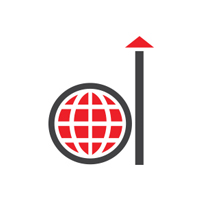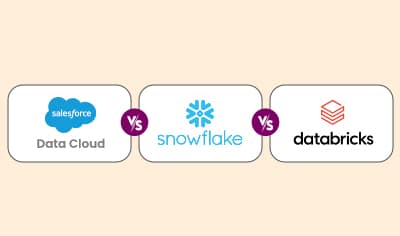Do you know why businesses across verticals rely heavily on data? It helps them make smart decisions, stay ahead, lower operational costs, and understand customer behavior. However, dealing with large volumes of data is a major challenge. Fortunately, you can overcome this challenge with a strategic Salesforce and Tableau integration.
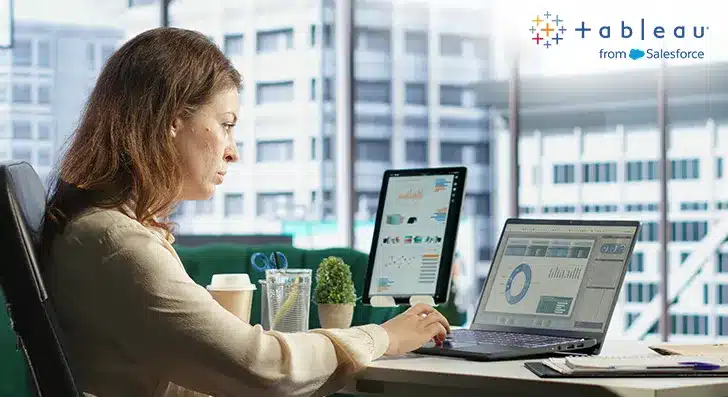
With this powerful duo, you can achieve a single source of truth. This will allow you to see and understand your customer data clearly. Furthermore, integration helps you analyze data, uncover hidden trends and patterns, and make informed decisions. The insights offered by Tableau result in a 32% increase in user productivity and 33% increase in insights-driven decision making. The integration also simplifies reporting and improves teamwork across different departments. This detailed post delves into the common challenges of Salesforce Tableau integration and best practices for integration. It also explores the steps to connect Salesforce with Tableau and the key benefits and advanced techniques of integration.
Salesforce and Tableau Integration: Common Challenges and Solutions
Integrating Salesforce with Tableau is beneficial but has its own set of challenges. Some of the common challenges and their solutions are given below:
1. Data Volume and Performance
Challenge: A large amount of data slows down performance and makes the integration process complicated.
Solution:
- Data Filtering: Use filters to limit the data imported into Tableau. Focus on the most relevant data to reduce load times.
- Incremental Refreshes: Use incremental refreshes instead of full data refreshes. This will update only the new data.
- Optimize Queries: Make sure that your Salesforce queries are optimized for efficient data retrieval.
2. Data Security and Compliance
Challenge: Ensuring data security and compliance with regulations such as GDPR can be complex.
Solution:
- User Permissions: Implement strict user permissions within both Salesforce and Tableau to limit data access.
- Data Masking: Apply data masking techniques that hide sensitive information within reports and dashboards.
- Audit Trails: Maintain audit trails to track data access and modifications.
3. Data Consistency
Challenge: It can be tough to ensure data consistency between Salesforce and Tableau, especially with frequent updates.
Solution:
- Regular Syncs: Ensure regular data syncs to update Tableau with the latest data from Salesforce.
- Data Validation: Implement data validation rules to ensure data integrity during the integration process.
- Error Handling: Set up error handling mechanisms to identify and resolve data inconsistencies promptly.
4. Complex Data Models
Challenge: Salesforce data models can be complex. This makes it challenging to create meaningful visualizations in Tableau.
Solution:
- Data Preparation: Use Tableau Prep to clean and prepare data before importing it into Tableau.
- Simplify Models: Focus on key metrics to simplify data models and dimensions that are relevant to your analysis.
- Documentation: Document your data models and integration process to help users understand the data structure.
5. User Adoption
Challenge: It can be tough to ensure that users adopt and effectively use the integrated system.
Solution:
- Training Programs: Educate your users to utilize Tableau with Salesforce by conducting detailed training programs.
- User Support: Provide continuous support to help users troubleshoot issues and make the most of the integration.
- Feedback Mechanisms: Implement feedback mechanisms to collect user input and improve the integration process.
Best Practices for a Seamless Salesforce and Tableau Integration
For a successful Salesforce and Tableau integration, consider following the best practices listed below:
I) Plan the Integration
Before starting, think about what data you need from Salesforce and how you want to use it in Tableau. This helps in structuring the integration in a way that supports business objectives.
II) Check User Access
Make sure users who will access the integration have the right permissions in both Salesforce and Tableau. This ensures everyone is able to view the data they need.
III) Use the Right Tools
Use the Salesforce connector in Tableau to connect Salesforce data easily. This built-in tool allows direct access to Salesforce data and makes the integration process smoother.
IV) Keep Data Fresh
Set up regular updates to refresh data in Tableau. This will make reports and dashboards reflect the latest information from Salesforce. Depending on your business needs, you can schedule the updates at different intervals.
V) Create Clear Visuals
Design a Tableau dashboard in such a manner that it is simple and easy –to understand. Focus on showing key information in an organized way. Remember, the idea is to derive valuable insights from these reports and dashboards.
Create Stunning Visuals from Raw Data Using Tableau
VI) Test Connection
After setting up, test the connection between Salesforce and Tableau to ensure everything works smoothly. Fix any issues that come up to ensure that data flows seamlessly between Salesforce and Tableau.
VII) Train Staff
Provide training for users on how to use Tableau with Salesforce effectively. This helps them explore and assess data effectively and get the most out of the integration.
VIII) Monitor Performance
Keep an eye on the Salesforce Tableau integration performance and make any adjustments if needed. Check for any performance issues or errors.
IX) Use Filters Wisely
Apply filters in Tableau to show only relevant data from Salesforce. This makes it easier to analyze the data that matters the most.
X) Document the Process
Write down the steps taken for integration, so others follow the same in the future. This helps with troubleshooting and maintaining the integration.
A Step-by-Step Approach for Salesforce and Tableau Integration
- Download and install Tableau Desktop.
- Launch the Tableau application.
- Look for the option to connect to data.
- Select “Salesforce” from the list of available data sources.
- A new window will pop up asking Salesforce login details. Enter Salesforce username and password, then click “Log In.” If asked, allow Tableau to access Salesforce data.
- After logging in, a list of available Salesforce data will appear. Select the data to use in Tableau.
- Use Tableau’s tools to create charts and dashboards based on Salesforce data.
- Once the visualizations are created, save the workbook in Tableau.
- Finally, publish it to Tableau Server or Tableau Cloud.
Transform Data into Compelling Narratives with Tableau
Key Benefits of Salesforce and Tableau Integration
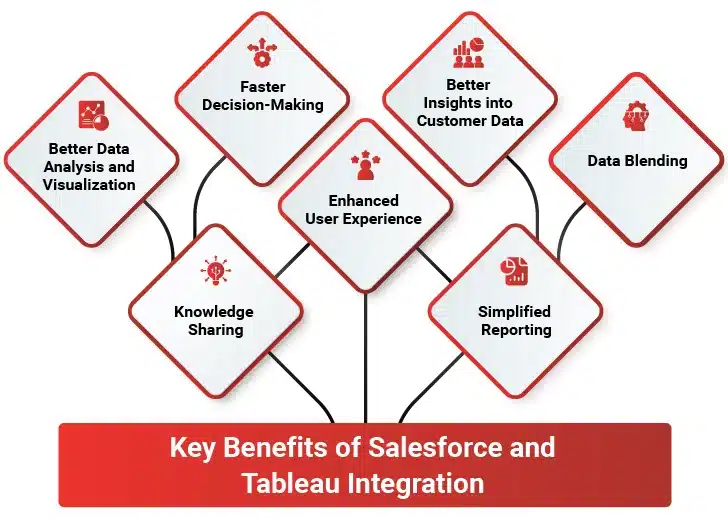
I) Better Data Analysis and Visualization
Salesforce Tableau integration makes it easy for you to understand complex data. This helps you visualize data effectively and make informed decisions.
- Create charts and bar graphs that are easy to visualize.
- Simplify complex data, making it easy to access for everyone.
- Explore data through engaging visuals.
- Access real-time information directly from Salesforce for smart decision-making.
- Tailor visuals at every phase of the sales pipeline to meet specific business needs.
II) Faster Decision-Making
Salesforce integration with Tableau speeds up decision-making by providing quick insights. This allows you to respond quickly to market changes. With this integration, you are able to:
- Get instant access to data, enabling quick decision-making.
- Reduce time spent on generating manual reports.
- Make decisions based on the latest data.
- Achieve a single source of truth by bridging data gaps.
- Quickly adjust strategies based on new insights.
III) Better Insights into Customer Data
When you integrate Tableau with Salesforce, you get access to deeper insights into customer behavior and preferences. This helps you fine-tune your services and enhance customer satisfaction.
- View all relevant customer data in a single place.
- Identify customer behaviors over time.
- Understand different customer groups for targeted marketing.
- Provide tailored solutions based on customer insights.
- Use insights to enhance customer loyalty and satisfaction.
IV) Data Blending
Tableau allows users to combine data from diverse sources. This makes it easier to analyze data across different Salesforce modules. The enables your users to:
- Integrate data from different systems for comprehensive analysis.
- Ensure all combined data reflects the latest information available.
- Create reports that include different data points in one place.
- Help teams work together using shared data perspectives.
V) Simplified Reporting
Salesforce and Tableau integration simplifies reporting, making it easier for teams to generate meaningful reports quickly. The integration allows your users to:
- Utilize ready-made templates to create reports without starting from scratch.
- Design custom reports that meet specific business requirements.
- Reduce the time spent on analyzing reports.
- Minimize errors by automating data collection and reporting.
VI) Enhanced User Experience
Salesforce Tableau integration creates a smooth user experience. This improves how your teams interact with customer data and boosts overall productivity. The integration enables users to:
- Access Tableau dashboards from anywhere, anytime, and any device.
- Engage with customer data effectively, leading to better outcomes.
- Share insights and reports with other team members effortlessly.
- Access both CRM and data analytics tools in one place.
VII) Knowledge Sharing
Salesforce integration with Tableau fosters knowledge sharing by providing a common platform for accessing insights, which benefits your entire organization.
- Use Tableau as a common tool for all departments.
- Foster an environment where everyone has access to important information.
- Access a wider range of data beyond just Salesforce records.
- Make informed decisions based on shared data.
Advanced Techniques for Optimizing Salesforce and Tableau Integration
To make the most of Salesforce and Tableau integration, your business needs to implement advanced techniques. This will help you boost visualization, data analysis, and overall performance. The below mentioned strategies can help you take your integration to the next level:
I) Use AI and Machine Learning
To get better insights into your Salesforce data, you need to integrate AI and machine learning tools with tableau. This way you can easily identify patterns, forecast trends, and make informed decisions.
Leverage Tableau’s integration with AI tools to predict customer behavior and market changes. To analyze customer sentiment and feedback from Salesforce data, implement Natural Language Processing (NLP). This will offer you crucial insights into customer satisfaction and improvement areas.
II) Utilize Tableau Extensions
Tableau provides multiple extensions to boost the functionality of your dashboards and reports. These extensions can help you customize your integration and add new capabilities.
You can use extensions to build unique visualizations unavailable in standard Tableau. To enrich your Salesforce data and get a 360-degree view of your business, you must integrate third party sources.
III) Implement Data Governance
Set up a data governance framework to ensure the quality, security, and compliance of Salesforce Tableau integration. This framework should include policies, procedures, and tools for effective data management.
Regularly monitor and clean your data to maintain its accuracy and reliability. Ensure that your integration complies with regulations, such as GDPR and CCPA, by implementing the right data protection measures.
IV) Optimize Performance with Data Extracts
To boost the performance of your dashboards and reports, you need to use data extracts in Tableau. Data extracts are snapshots of your data that are optimized for fast querying and analysis.
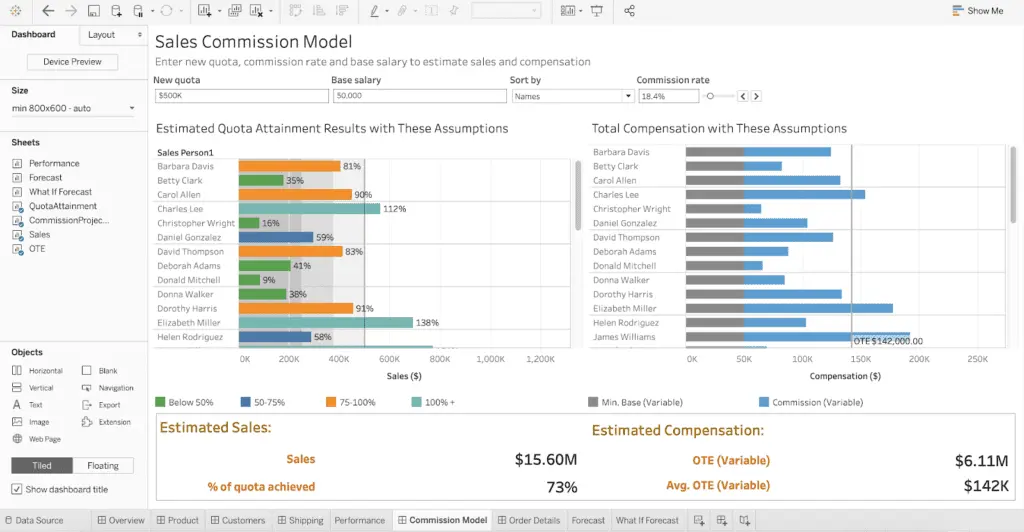
Set up incremental extracts to update only the new or changed data. This will reduce the load on your Salesforce instance and improve performance. To ensure your data is always up-to-date and doesn’t affect the performance of your Salesforce instance, schedule regular extracts.
V) Enhance Collaboration with Tableau Online
Tableau Online is a cloud-based platform that allows you to share your dashboards and reports with your team. This facilitates better collaboration and decision-making.
Leverage Tableau Online to collaborate with your team in real time and allow multiple users to view and interact with the same dashboards simultaneously. The mobile accessibility feature helps your team access Tableau dashboards from any device to avail the right information at the right time.
VI) Automate Workflows with Tableau Prep
Tableau Prep helps you prepare and clean your data before importing it into Tableau. It automates the data cleaning process to remove duplicates and standardize formats. Automation of repetitive data preparation tasks helps streamline your integration process and reduces the risk of human errors.
Summing Up
Salesforce integration with Tableau is a winning combination for making fast and accurate decisions. By combining Salesforce CRM data with Tableau, users create a single source of truth. The integration eliminates data silos while ensuring that everyone has access to the same data. Overall, the potential of this integration lies in its ability to turn complex data into actionable findings. This makes it simpler to understand customer behavior and make faster and more informed decisions.