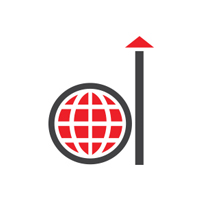Imagine trying to build a house without using raw materials. Sounds impossible, right? That’s exactly what managing projects feels like without the right tools. Luckily, there’s a digital toolbox that makes project management easier than what it used to look like in the 2000’s- SharePoint.
SharePoint is like a central hub where you can keep all your project stuff together. Think of it as a digital control center where your team shares files, tracks tasks, and communicates easily. It’s designed to make project management simpler, so you can focus on achieving your goals instead of spending time on managing basic tasks.
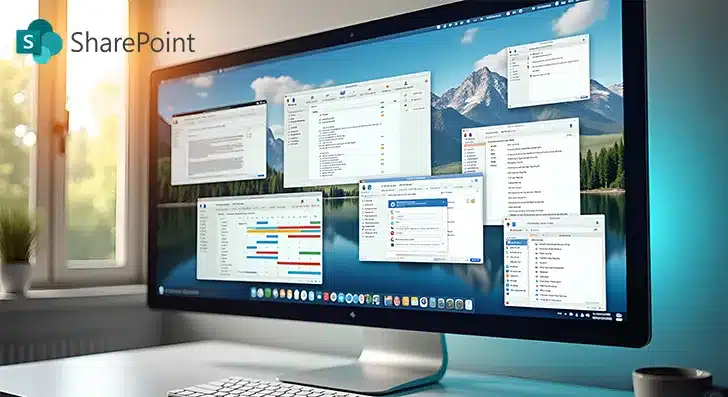
But how does SharePoint really work, and what makes it so good? In this post, we’ll explore the main features that make it a strong tool for project management. We’ll also talk about the benefits of using SharePoint for project management. Furthermore, we’ll share some best practices for using SharePoint and steps to set up SharePoint for project management.
Key Features of SharePoint for Project Management
Here’s a list of the best features of SharePoint that makes it one of the most unique tools in the project management space.
1. Project Tracking
SharePoint lets you see how a project is going in real time, so you can check its status anytime. This makes it easy to find possible problems and fix them before they get worse.
2. Workflow Automation
SharePoint lets you automate regular project management tasks, like approving documents and assigning tasks. You can also modify these automated processes to make project processes smoother and more efficient.
3. Version Control and Document History
SharePoint has features to track changes to documents over time. You can see older versions, compare changes, and go back to earlier versions if you need to, making sure your data is safe.
4. Dashboards and Reporting
SharePoint can work with Power BI to create dashboards with indicators, graphics, numbers, and charts, making it easier to understand the progress of a project.
5. Integration with Microsoft Planner
SharePoint works with Microsoft Planner, letting you break down project tasks into small tasks that can be given to team members with deadlines and priorities.
6. Communication
SharePoint helps streamline communication through announcements, project logs to communicate changes that need to be shared amongst teams, logbooks for meeting minutes, and other centralized reference areas to help project managers. SharePoint offers a collaborative environment for managing individual projects and entire portfolios. Projects can be linked to Microsoft Teams allowing easy and trackable communication around projects.
Evaluating the ROI of Custom SharePoint Development
Benefits of SharePoint for Project Management
In this section, let’s look at the business benefits of using SharePoint for project management.
1. Centralized Document Management
SharePoint provides a centralized repository to store and manage all project documents. This prevents files from being scattered everywhere, making it easy for team members to find what they need. When everyone uses the same, updated files, there will be fewer version control issues and collaboration becomes more efficient. This way, team members always have the newest information, which reduces confusion and saves time.
2. Improved Task Management
SharePoint lets project managers create, assign, and track tasks easily. Tasks can be given to specific team members with deadlines to make sure everyone is responsible. Automatic reminders and notifications help keep everyone informed about their responsibilities and deadlines. SharePoint’s task lists and workflows simplify project activities and make it easier to monitor progress. Project managers can prioritize and sequence urgent tasks for efficiency.
3. Enhanced Team Collaboration
SharePoint enables team members to work together on documents, tasks, and discussions in real time. Features like co-authoring and document sharing reduce delays and errors. Team members can communicate effectively through instant messaging and email integration, fostering quick decision-making.
4. Better Resource Allocation
SharePoint helps you make the most of your team by optimizing resource allocation. It gives visibility into who is assigned to what, ensuring the right person is working on the right task. SharePoint allows project managers to see all work assigned to team members and check the progress of each task. Team members can also track and update their own tasks easily. SharePoint’s Resource Center provides a flexible interface for searching the enterprise resource pool to find the right people with availability to work on each project. With capacity planning, you can compare resource demand to capacity. If a resource isn’t as needed as planned, you can limit its availability to lower project costs. You can also replace an overallocated resource with an underallocated one to distribute work more evenly.
5. Improved Visibility
SharePoint improves project visibility by offering a centralized workspace. Project managers can identify specific project sites, set targets and deadlines, and allocate resources effectively. Real-time project plan viewing and updating enables quick modifications in response to changing requirements. With SharePoint’s project management dashboard, you can easily visualize task progress alongside other project metrics.
6. Easy Integration with Other Tools
Enhance your project management capabilities by integrating SharePoint with other tools like Jira. You may also integrate SharePoint with email and calendar systems for better communication and scheduling. Furthermore, SharePoint integration with Microsoft 365 allows users to access documents directly within Microsoft Teams and manage email interactions within SharePoint.
7. Task History and Audit Trail
SharePoint maintains a detailed history of task updates, allowing project managers to track changes and see the status of each task over time. This audit trail provides valuable insights into task progress and can be helpful for post-project analysis and reporting.
8. Access to Pre-Made Project Templates
Businesses have the opportunity to set up pre-made templates for their projects. These can easily be included in project sites. Increased standardization supports project teams and sets the foundation for future development or migration to a full-blown Project Portfolio Management solution. Setting up these easy-to-use project templates efficiently allows for necessary business analysis to identify group and classify project work.
Establishing Sound Governance for a Successful SharePoint Project
Best Practices When Using SharePoint for Project Management
When using SharePoint for project management, it’s important to follow the best practices given below:
I. Organize Your SharePoint Site
Make sure your SharePoint site is organized, so everyone can easily find what they need. Use a simple and clear structure for your document libraries. It’s best to think in terms of sites, not just folders. Create different libraries for different types of documents. Use common naming styles for files and folders to make searching easier later on.
II. Assign Tasks Clearly
Always assign tasks to specific team members and set clear deadlines. This ensures everyone is aware of their responsibilities and knows when to finish them. SharePoint has tools that let project managers track team tasks and check the progress of each one. Team members can also track and update their own tasks easily.
III. Communicate Regularly
Regular communication is key for managing projects well. Use SharePoint to help team members talk to each other and stay updated on the project status and any changes. SharePoint has discussion areas where people can ask questions, share ideas, and solve problems together. It also integrates with messaging tools, allowing the team to communicate effectively within the project workspace.
IV. Control Access and Security
Protect sensitive project information by setting up the right security settings and access controls. Give permissions to specific team members, so they only see the information they need. Regularly check and update these permissions as project roles change. This avoids data leaks and keeps confidential information secure.
V. Share Knowledge and Document
Encourage team members to document what they learn, best practices, and other project-related information. You can use SharePoint’s wiki feature or a special knowledge base for this. This helps future projects and contributes to the organization’s overall learning. Keep project documents up to date, while also keeping a history of older versions for checking and revising.
VI. Maintain and Update Regularly
Regularly review and update your SharePoint site to ensure it remains relevant and aligned with project needs. Get rid of old information, update workflows and settings, and back up project data regularly. It’s also a good idea to check the site content often to make sure it’s still useful.
VII. Train and Support Team Members
Provide training on SharePoint’s project management features and functions. Make sure team members know how to use the site structure, manage documents, and use collaboration tools. Provide ongoing support and quickly address any questions or issues. If users are not comfortable with the new tools, it is essential to get them used to using SharePoint.
VIII. Give the Team Instructions for Using the Site
Project managers can educate team members how to interact with the site, such as completing tasks and working on deliverables. Provide instructions on how to find and update their work or report issues.
IX. Check Project Progress
As team members undertake their tasks, project managers can check progress by selecting the “Key project metrics” options from the home page. The metrics include the number of late tasks, the estimated finish date, and the most recent update to the site.
Mastering Workflow Automation with SharePoint to Unlock Efficiency
Steps to Set up SharePoint for Project Management
By following these steps, you can successfully set up SharePoint for project management.
Step I: Prepare Project Resources
Before you start setting up SharePoint, gather all the necessary project resources. This includes identifying team members, defining the project budget, and creating a project statement. The project statement should include the project’s objectives, scope, start and end dates, and key stakeholders. Having this information ready will help you populate the site effectively.
Step II: Create a Project Site
Create a dedicated SharePoint site for your project. You can use a pre-designed template or create a site from scratch. A team site is often the best choice because it connects to Microsoft 365 and other useful apps like Teams and Planner. If you want a central place for all project managers and stakeholders, create a communication site.
Step III: Set up the Project
Edit the project statement to include all project details. Add information such as the project name, description, customer organization, project manager’s name, project type, status, due date, and goals. Save the changes once you’ve added all the necessary information.
Step IV: Add Project Tasks
Add tasks to the project site and assign them to specific team members. Include instructions and deadlines for each task. You can customize each task to fit your project’s needs. SharePoint also allows you to create subtasks for more detailed management. Use the Gantt chart view to visualize tasks and timelines.
Step V: Add Project Documents
Upload all relevant project documents to the SharePoint site. Create a clear naming system for files to help team members find what they need quickly. The document library doesn’t use folders, so clear labels are crucial.
Step VI: Configure the Site
Add team members and other users, such as stakeholders or senior management, to the site. Share the site with them by adding their contact information. It’s beneficial to meet with the team to answer questions and clarify any confusion.
Step VII: Customize Quick Launch
Customize the Quick Launch, which is the navigation menu on the left-hand side of the site, to map your project management processes to the site. Add lists and apps to manage project elements such as the project statement, issues, risks, tasks, goals, and change requests.
Step VIII: Create a Projects List
Create a custom list to link up all project sites. This list can include project names, hyperlinks to project sites, and other metadata such as the project manager, start date, end date, project status, and budget.
Summing Up
SharePoint is a powerful and useful tool for managing projects. By using its features, businesses can help teams work better together and track project progress more easily. However, it’s important to follow the best practices to get the most out of SharePoint. This means organizing your site, assigning tasks clearly, controlling access, and providing regular training. By doing these things, organizations can create a helpful environment that keeps teams on track and helps them reach their goals.
Overall, SharePoint’s ability to work with other Microsoft products and provide business insights makes it a great choice for project management. When used correctly, SharePoint can make processes smoother, lower costs, and improve project results. As businesses keep looking for ways to improve teamwork and efficiency, SharePoint remains a useful tool for project management.