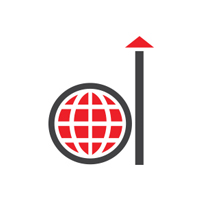Modern organizations are under constant pressure to make better decisions quicker, and that’s where Power BI automation is becoming increasingly crucial. Visualizing data is no longer sufficient. Teams must now ensure that their reports are always up to date, insights are shared at the right time, and the right action is automatically initiated when something changes.
Though Power BI is a solid reporting and data analysis tool, its full potential can only be realized when combined with automation. Automation enables teams to automate repetitive and routine tasks, like refreshing data, sending reports, or triggering alerts, so that they save precious time, eliminate any chances for human mistakes, and have more time to work on strategic decisions.

Power Automate enables this as a go-between for Power BI and many other applications and services. With it, users can create robust workflows with a low-code approach, allowing even non-technical users to automate processes that would otherwise require developer assistance.
As more businesses grow and increasingly depend on data analysis, the need for efficient Power BI automation solutions and tools has surged. With Power BI workflow automation, organizations can develop more innovative and better-connected business intelligence systems that facilitate real-time decision-making.
Table of Contents
Key Use Cases of Power Automate in Power BI
- Automating Report Delivery
- Automating Data Refresh
- Creating Automated Alerts
- Workflow Automation for Business Decisions
- Integration with Other Microsoft Tools
How to Set Up Power BI Automation with Power Automate
- A Step-by-Step Guide to Connecting Power Automate with Power BI
- Walkthrough: Building an Automated Flow for a Power BI Report Refresh or Alert
Best Practices for Power BI Automation
Why Automate Power BI?
Power BI automation is vital in making strategic and viable decisions to remain competitive. With the integration of Power BI’s expansive capabilities with Power Automate, organizations can enhance their data-driven workflows, improve efficiency, and ensure the timely delivery of business-critical insights. However, this is just the tip of the iceberg; let’s get down and understand the real deal:
1. Minimizing Manual Effort and Errors in Data Processing
Among the strongest drives for adopting Power BI automation is the need to reduce manual effort and human error. Traditionally, data handling and preparation for reporting involve tedious tasks. The process is time-consuming and plagued with inconsistency and errors in data entry.
Power BI workflow automation tools address these issues. They allow workflows to automatically pull, clean, and shape data according to defined parameters. They seamlessly integrate with other Microsoft offerings, cloud storage infrastructure, and third-party applications, providing an effortless data pipeline.
Automation improves data quality and allows data professionals to climb the value chain. In data-driven high-speed industries, such as healthcare, minimizing manual processing is essential. Organizations enhance both efficiency and trust in their reporting systems through automation.
2. Improving Report Distribution and Collaboration
Successful report-sharing and group decision-making are central to modern business intelligence, and automation plays a key role in achieving this objective. Historically, people distributed reports by exporting them, emailing them as attachments, or uploading them to shared drives. These caused versioning conflicts and delays.
Power BI workflow automation extends collaboration by enabling triggered workflows based on data changes. For instance, if a KPI exceeds the tolerable range, Power Automate automatically notifies the concerned team, appends a report, and assigns work.
By streamlining report sharing and collaboration, Power BI automation enhances productivity and reduces time-to-action organization-wide.
3. Maintaining Real-Time Insights with Automated Workflows and Alerts
Real-time access to insights is critical to staying competitive in the ever-evolving business landscape. Here again, Power BI automation is irreplaceable.
Instead of waiting for pre-scheduled reports or performing manual data checks, organizations can create real-time alerts and workflows that react immediately to significant data changes.
Power BI features enable users to establish specific thresholds, triggers, and actions in their reports. This type of Power BI workflow automation allows the right people to receive alerts at the right moment and have the latest data at their disposal.
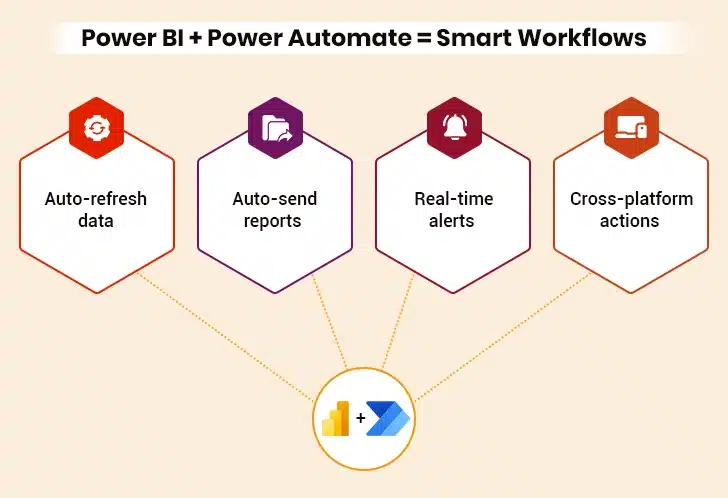
Key Use Cases of Power Automate in Power BI
By enabling smooth workflow automation of the data and insights, Power Automate augments the capabilities of Power BI. Whether it’s sending timely alerts, keeping reports up-to-date, or integrating with business processes, Power Automate paves the gap between analytics and action. Let’s understand some key use cases of Power Automate in the context of Power BI:
I. Automating Report Delivery
Among the most frequently encountered Power BI automation use cases is the uninterrupted delivery of reports to stakeholders. Instead of manually exporting or emailing reminders, organizations can use Power BI automation tools to send reports at regular intervals, say daily, weekly, or monthly. They can be emailed directly, pinned within Microsoft Teams channels, or saved to SharePoint libraries, ensuring timely access for all decision-makers to important information.
This automation also simplifies communication and reduces lag in sharing insights. For instance, a regional sales manager can be automatically sent a weekly performance dashboard every Monday morning without a request. Similarly, finance departments can receive end-of-month summaries without being manually prepared.
Such Power BI report automation enhances productivity and helps maintain consistency and accuracy in reporting. By minimizing touchpoints by hand, companies can improve compliance, remove human error, and accelerate decision-making. Microsoft Power BI automation makes the process highly customizable, ensuring that the correct reports reach the right people at the right time.
Ultimately, report automation in Power BI improves communication and encourages a more proactive, data-driven culture.
II. Automating Data Refresh
Keeping dashboards and reports up-to-date is essential for proper business insights. Power BI allows data refresh to be automatically initiated whenever fresh information is received from the source.
Whether a database refresh, an Excel file update, or API data comes in, automation guarantees that Power BI visuals always show the latest data. This real-time feature eliminates the need to refresh datasets manually, significantly minimizing the possibility of acting on stale information.
Through Power BI workflow automation, organizations can define flows that can be used for new source files or databases. Upon detecting new data, the workflow can automatically trigger to refresh a Power BI dataset. This is highly useful for operations dependent on real-time data, like supply chain tracking, inventory tracking, or customer feedback analysis in real-time.
Besides, Microsoft Power BI automation can be combined with cloud services and third-party applications to facilitate smooth data synchronization between platforms. This leads to quicker, more precise reporting cycles and reduces the operational delay between data input and analysis. BI automation tools are critical for maintaining up-to-date, interactive dashboards without extra workload.
III. Creating Automated Alerts
BI automation also allows for the design of real-time, automated alerts for given data thresholds or parameters. This helps companies react instantaneously to problems or opportunities the moment they occur.
For example, if the company’s daily income falls below a given target value, Power Automate can immediately notify sales managers over email, Microsoft Teams, or Slack. This facilitates teams’ prompt action and averts issues before they lead to further losses.
With Power BI workflow automation, organizations can establish intricate logic conditions based on KPIs, financial measurements, or operational targets. Upon fulfilling or violating these conditions, the workflow sends an alert with applicable context—charts, report excerpts, or dashboard links. Such report automation within Power BI guarantees that significant changes aren’t missed and facilitates quicker, data-informed responses.
Additionally, integration with several communications tools makes the alerts actionable and simple to follow up. The capacity to create clever threshold-based notifications with Power BI automated tools significantly improves real-time monitoring abilities. In dynamic environments, these automated alerts present a strategic advantage by keeping teams aware and prepared to react at a moment’s notice.
IV. Workflow Automation for Business Decisions
Power BI automation has a revolutionary impact on decision-making processes outside of alerts and data refreshes. With Power Automate, companies can create approval flows and task workflows triggered by data trends highlighted in Power BI dashboards.
Power BI workflow automation allows seamless integration with other enterprise systems. Further, the dynamic rule-based workflows remove bottlenecks and enable teams to take action based on insights. Microsoft Power BI automation guarantees that such processes are scalable and secure, with customizable permissions and approvals.
The power to automate business decisions with Power BI automation tools enhances operational efficiency and increases accuracy, accountability, and traceability. Rather than depending on manual interpretations and follow-ups, automated workflows maintain the entire organization synchronized and responsive to live data signals.
V. Integration with Other Microsoft Tools
Power BI automation is also enhanced by its end-to-end integration with other Microsoft platforms such as PowerApps, SharePoint, and Dynamics 365. This creates an integrated system in which data, insights, and action are closely coupled.
An example would be to attach a report in Power BI to a PowerApps form that allows users to act quickly—such as to approve a budget or ask for a follow-up. This type of end-to-end Power BI workflow automation reduces the gap between insight and execution.
Microsoft BI automation also enables AI-based workflows that can interpret patterns in data and make predictive recommendations. By integrating Power BI and AI Builder, companies can automate complex analytics tasks like forecasting, sentiment analysis, and customer segmentation. These findings can then be infused into workflows in Teams, Outlook, and even within mobile apps, making them accessible wherever teams operate.
With Power BI automated tools, organizations get more than dashboards alone—they develop systems that act, learn over time, and bring action back. Power BI report automation within an integrated solution ensures that the proper data goes to the correct tools and individuals, rendering automation efficient and significantly affecting business units throughout.
Ready to Automate Your Power BI Workflows
How to Set Up Power BI Automation with Power Automate
A Step-by-Step Guide to Connecting Power Automate with Power BI
Step 1: Sign in to Power Automate
- Go to https://flow.microsoft.com
- Sign in with the Microsoft account.
Step 2: Click on ‘Create’ to Start a New Flow
- From the left-hand panel, click on “Create.”
- Choose the flow type (Automated, Instant, or Scheduled).
Step 3: Select a Trigger Related to Power BI
- Search for Power BI in the trigger search bar.
- Select “When a data-driven alert is triggered” or any other Power BI-related trigger.
Step 4: Authenticate the Power BI Account
- If prompted, sign in to the Power BI account to grant permissions.
- Choose the relevant workspace, dashboard, and alert to monitor.
Step 5: Add Action(s) for Automation
- Send an email notification
- Post a message in Teams
- Update a SharePoint list
Businesses can also use Power BI workflow automation to trigger actions in other apps like Dynamics 365 or PowerApps.
Step 6: Test and Save the Flow
- Click “Save” and then “Test” the flow using sample data or manually triggering the condition.
- Check if the flow runs successfully and completes the expected action.
Step 7: Monitor and Edit the Flow
- Go to “My Flows” to manage, edit, or troubleshoot the automation.
- Monitor the flow run history and make updates as needed.
Walkthrough: Building an Automated Flow for a Power BI Report Refresh or Alert
Use Case: Automated Report Alert
Step 1: Create a Data-Driven Alert in Power BI
- Go to the Power BI Dashboard.
- Click the ellipsis (…) on a visual ? Choose “Manage alerts.”
- Click “Add alert rule” ? Set a condition.
- Enable email notifications and name the alert.
Step 2: Go to Power Automate and Create a Flow
- Navigate to Power Automate.
- Click Create ? Select “Automated flow.”
- Choose trigger: “When a data-driven alert is triggered.”
Step 3: Configure the Alert Trigger
- Log in to Power BI when prompted.
- Select the correct workspace, dashboard, and alert rule created in Step 1.
Step 4: Add an Action
- Click “+ New step.”
- Choose an action like:
- Send an email.
- Post message to Teams.
- Trigger a task in Planner or update SharePoint.
- Customize the message using dynamic content.
Step 5: Save and Test
- Click “Save.”
- Test by manually triggering the alert or waiting for the threshold to be met.
- Confirm recipients receive the alert as designed.
Use Case: Trigger Dataset Refresh
Step 1: Create a Flow in Power Automate
- Go to Power Automate ? Create ? Choose “Scheduled flow” or “Instant flow.”
- For scheduled refresh: Set the recurrence pattern.
Step 2: Add Power BI Action – “Refresh a Dataset”
- Click “+ New Step” ? Search Power BI.
- Select “Refresh a dataset.”
-
Sign in and select:
- Workspace name
- Dataset name
Step 3: Add Follow-up Action
For tracking, users can add a step to:
- Send an email on refresh completion
- Log refresh info in a SharePoint list or Excel
Step 4: Save and Monitor
- Click “Save.”
- Run the flow manually to test.
- Monitor in “My Flows” to ensure it’s triggering and refreshing correctly.
Best Practices for Power BI Automation
Deploying automation in Power BI can extensively improve productivity and decision making. However, it requires meticulous planning, and it is the best practices that can ensure that automated workflows are secure, reliable, and scalable. Here are some of the best practices that should be followed to implement automation within Power BI.
1. Select the Correct Triggers and Actions for Automation
In Power BI automation setup, selecting triggers and actions is essential to designing practical and valuable workflows. Triggers determine the initiating point of the flow—such as a dataset refresh, a KPI threshold violation, or a scheduled time—while actions decide what occurs next. Using the correct trigger-action combination improves responsiveness and ensures automation aligns with business needs.
For instance, users can start a workflow in sales dashboards when weekly performance is below target and trigger a team notification. On the other hand, for financial reports, scheduled report delivery on specific dates would work better. Various Power BI tools allow users to customize flows for multiple departments and purposes, from immediate alerts to scheduled data delivery.
By carefully planning triggers and actions, organizations can optimize the efficacy of Power BI workflow automation. This automates tasks and provides users with timely, relevant information. Utilizing Microsoft Power BI automation tools in this manner makes data an active tool rather than a passive reference, ultimately leading to improved decision-making through intelligent report automation in Power BI.
2. Ensure Security and Governance in Automated Workflows
Strong security and governance are crucial as companies expand their adoption of Power BI automation. Automated workflows access sensitive information, touch various systems, and push data between platforms. If not controlled, this can cause data leaks, unauthorized use, or compliance issues. Adopting security best practices is critical when developing Power BI workflow automation.
Begin with role-based access controls so that only authorized individuals can create, view, or edit flows. Credentials are stored securely in places like Azure Key Vault or environment variables rather than hard-coding usernames and passwords. Use audit logs to track flow activity and implement alerts for suspicious activity. Also, approval steps should be included within workflows involving sensitive actions like sharing financial reports or updating customer information.
Governance policies must also involve naming conventions, documentation standards, and flow lifecycle management. This keeps the automation scalable and organized. While utilizing Power BI automation tools, ensure they meet company and industry data security standards.
With effective governance, Microsoft Power BI enhances efficiency and fosters trust in the system. Effective oversight guarantees that report automation within Power BI is secure, compliant, and reliable for all business operations.
3. Improve Power BI Performance through Scheduled Automation
Automation works only when it augments the performance of the system. However, over- and ill-timed refreshes flood the environment, degrade dashboards, and hinder user experience. Therefore, optimizing Power BI automation through intelligent scheduling is critical to keeping performance high.
Rather than refreshing data every few minutes, scan usage patterns to determine optimal update times—usually early mornings, late nights, or before crucial meetings. Employ incremental refresh wherever possible to keep the volume of data being processed low, which dramatically minimizes load times. Users may also divide extensive reports into smaller ones and automate them at spaced intervals.
Scheduled flows enabled by Power BI automation tools let users synchronize data updates with business cycles so users always experience up-to-date information without burdening system resources. Businesses can also use Power BI monitoring and Power Automate tools to assess flow efficiency and identify slowdowns.
Effective Power BI workflow automation enhances performance and provides a better user experience by loading dashboards faster and delivering new insights. Incorporating these best practices into Microsoft Power BI automation allows users to scale operations efficiently while maintaining lean infrastructure. This provides a solid foundation for intelligent, proactive report automation in Power BI.
The Future of Power BI Automation
The future of Power BI automation looks bright. More tools now use AI to make wise choices. These tools learn from trends in data and then act without a person having to click or approve. This is called AI-driven predictive automation. It helps teams act fast when a pattern changes. For example, if sales drop, Power BI can send a warning or launch a task.
More people are also using low-code tools, which require less skill to build workflows. Teams can drag and drop steps, add rules, and test flows. With tools like Power Automate, this is simple. It helps retail, HR, and finance users build what they need—fast.
Power BI workflow automation is no longer just for tech teams. With BI automation tools, anyone can use data to do more. As these tools grow smarter, Microsoft Power BI automation helps teams save time, reduce errors, and make smart moves.
In the next few years, we’ll see even more links between tools. This means smoother report automation in Power BI and more ways to act on data. The mix of AI, low-code, and Power BI will shape the future of work.
Conclusion
As businesses continue to navigate an increasingly data-driven world, the combination of Power BI and Power Automate offers a powerful way to stay ahead. Together, they form a seamless system that delivers insights and drives action without needing constant manual input. Whether refreshing datasets on schedule, sending reports to the right people at the right time, or triggering alerts based on real-time metrics, Power BI automation makes it all possible with minimal effort.
By integrating Power BI workflow automation through Power Automate, organizations can streamline their processes, eliminate repetitive tasks, and reduce the chances of human error. These innovative, connected workflows enable faster responses to changing business conditions and help decision-makers stay focused on what matters most—strategic growth and innovation.
Now is the time for businesses to embrace Microsoft Power BI automation tools as a technical upgrade and a strategic advantage. Teams can make better decisions, act faster, and ultimately, drive greater efficiency and impact across the board.